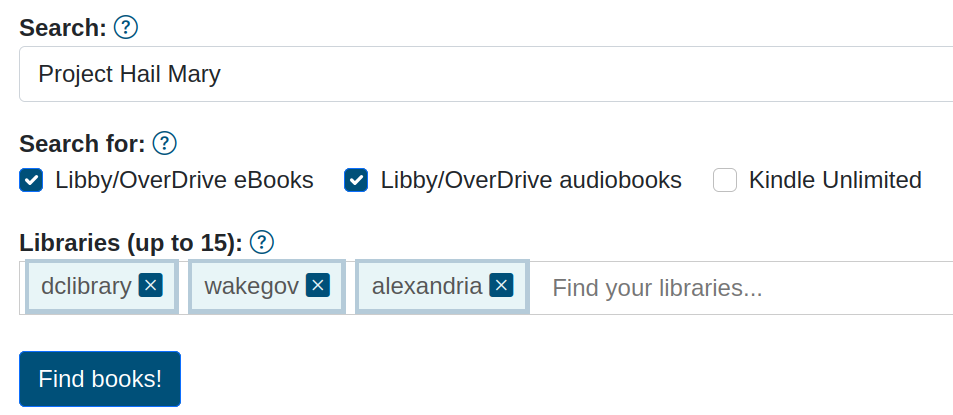OverReader Search Guide
Searching from a Goodreads shelf (or tag)
To search from your Goodreads shelf, login to https://goodreads.com and click on "My Books" at the top. Then click on one of the shelves listed on the left (you probably want your "to-read" shelf, but it works with any of them). Once you're viewing the shelf you want to search, copy the URL from the address bar in the browser. For example, my Goodreads to-read shelf URL is https://www.goodreads.com/review/list/5535346?shelf=to-read. Yours should look similar (though may have extra info in the URL). OverReader needs this to get the list of books to search for you.
NOTE: Your shelves MUST be public for this to work. To verify your shelves are public, go to your profile settings page and look at the "Who can view my profile:" section. The top option, "anyone (including search engines)", must be chosen. If it's not, OverReader can't get to your shelf.
Once you have your Goodreads URL in place, choose what to search for - you can search for any combination of library ebooks, library audiobooks, and Kindle Unlimited. If you chose library ebooks and/or audiobooks, you now need to pick your library or libraries. In the library field, type in a few characters for your library name then choose the library that pops up. For example, if I wanted to select Montgomery County Public Libraries, I could type in "montg" or I could use the abbreviation "mcpl".
Here's an example of a properly filled out Goodreads search form, ready to search:
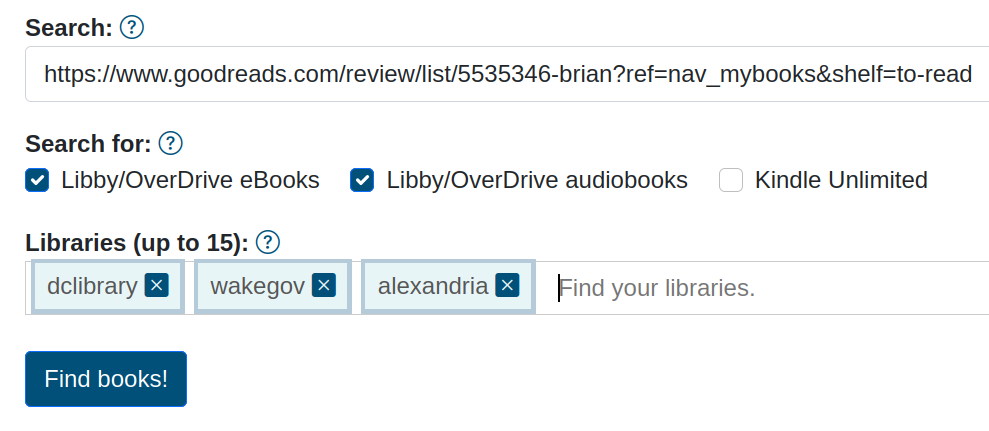
Searching from Hardcover.app
To use Hardcover to search with OverReader, login to your account at Hardcover.app, then click on your icon in the upper right. Now choose "Books" or "Lists" in the main header. Most people probably want to use Books->Want To Read, but OverReader works with any of them, and can also use any list you have created. Once you are viewing the list you want to use copy that URL and use that in the search field on OverReader. As an example, my ""Want To Read"" URL looks like this: https://hardcover.app/@Gruntbug/books/want-to-read and my list of favorites looks like this: https://hardcover.app/@Gruntbug/lists/favorites
Once you have your Hardcover URL in place, choose what to search for - you can search for any combination of library ebooks, library audiobooks, and Kindle Unlimited. If you chose library ebooks and/or audiobooks, you now need to pick your library or libraries. In the library field, type in a few characters for your library name then choose the library that pops up. For example, if I wanted to select Montgomery County Public Libraries, I could type in "montg" or I could use the abbreviation "mcpl".
NOTE: Hardcover searches cannot search for Kindle Unlimited.
Here's an example of a properly filled out Hardcover search form, ready to search:

TheStoryGraph
TheStoryGraph has no public/easy way to get your book info so to get around this, you have to use your CSV export. Yes, it's a bit of a pain, but it does work. You can use your uploaded CSV for 30 days though. As soon as TSG has an official way to programmatically get your book info, I'll update OverReader to use it so you don't have to upload your CSV.
Download your TSG export CSV file from TheStoryGraph from the TSG export page.
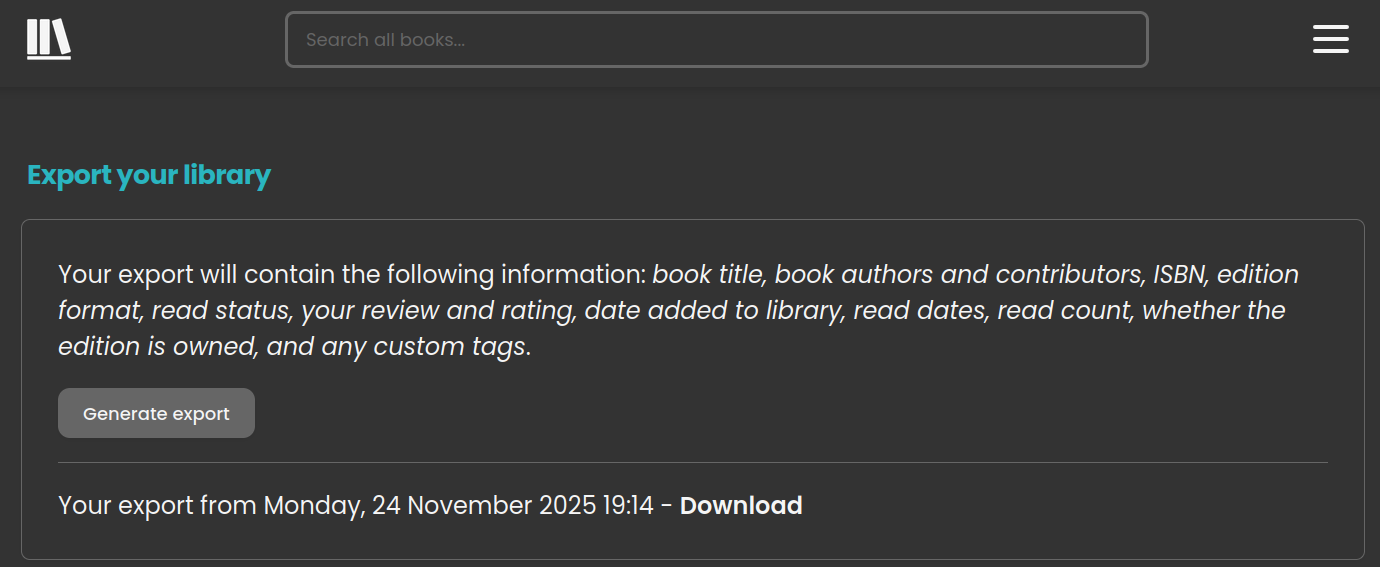
On the OverReader TSG CSV upload page, choose the TSG CSV file you downloaded then press the "Upload TSG CSV" button to send it to OverReader.
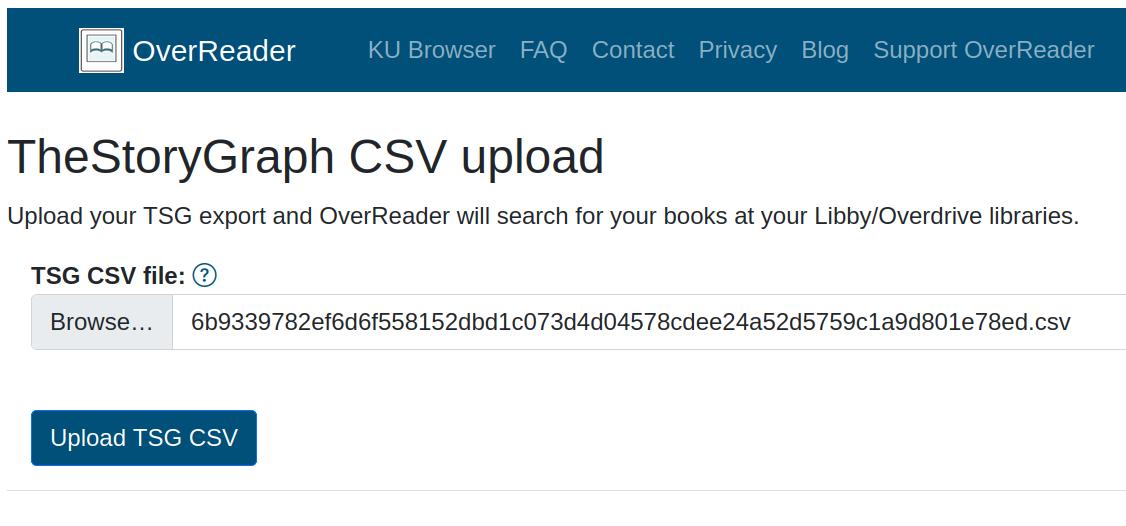
After you upload your CSV, you will see a page that shows the analysis of your CSV file. Bookmark this page so you can easily get back to it for future searches.
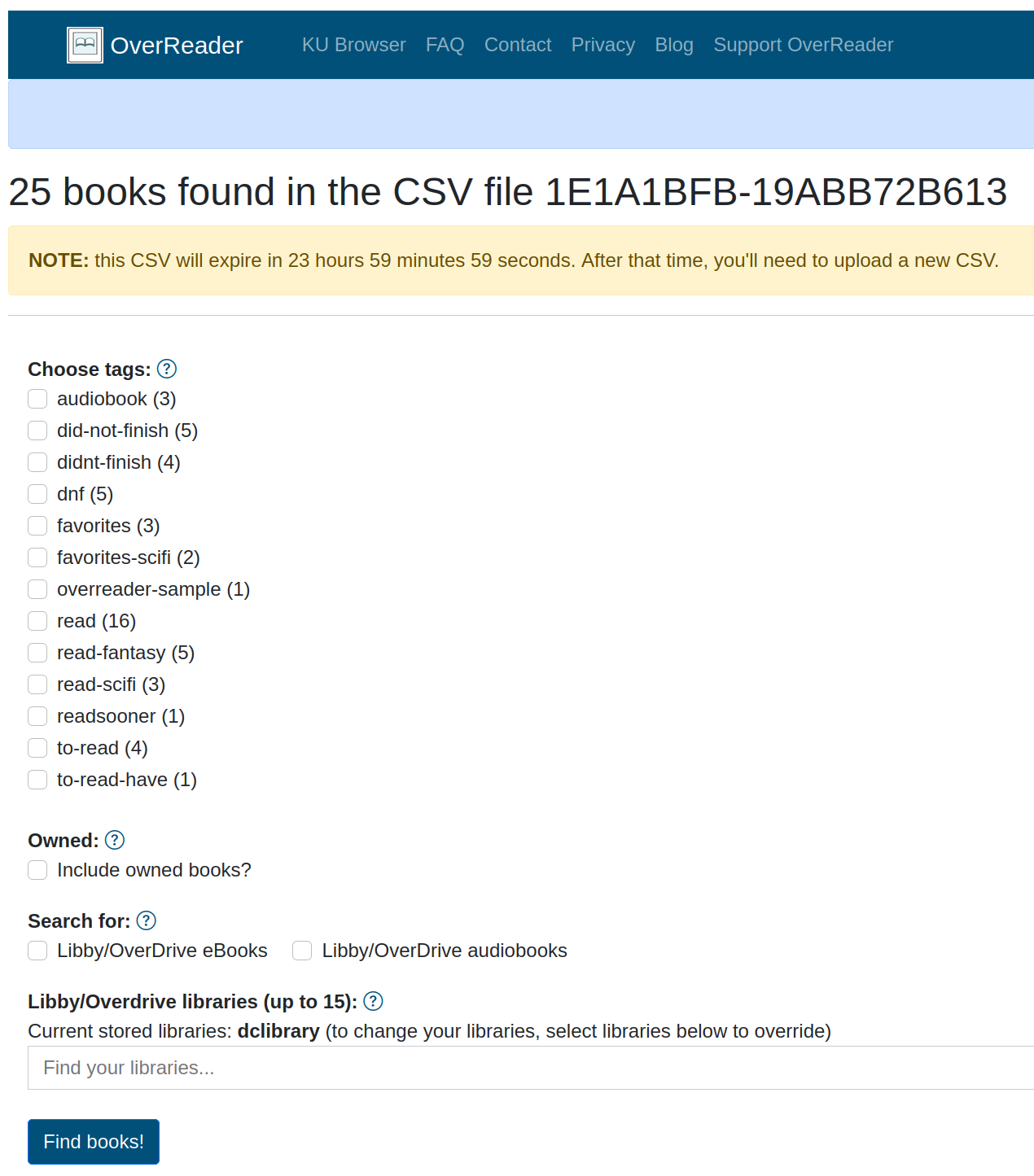
- TAGS: Select which tag or tags you want to search your library/libraries for. If you choose none, it will default to your to-read tag.
- OWNED: By default, OverReader will NOT search for books marked as owned, but you can choose to include owned books.
- SEARCH FOR: choose to search for ebooks and/or audiobooks. If you choose neither, it will default to ebooks.
- LIBRARIES: choose your library or libraries. You only have to do this once and OverReader will store your selection(s) in a cookie. In the screenshot above, I had previously chosen dclibrary, so I don't have to choose again, but if I needed to change it, I could.
Multi-library Libby searching
You can also just do a multi-library Libby search! The most common use case is to see a single book's status across multiple libraries. As an example, let's say I want to see if the book Project Hail Mary is available at my libraries. I could put Project Hail Mary in the OverReader search field and search multiple libraries for it. Another example - I could search for an author to see which of their books are available. In that case, I could just put the author's name in the search field. Another usage is to search for a topic, like "Gardening" to see which books on that topic are available.
Once you have your search terms(s) entered, choose what to search for - you can search for any combination of Libby ebooks and/or Libby audiobooks. Once chosen, you now need to pick your library or libraries. In the library field, type in a few characters for your library name then choose the library that pops up. For example, if I wanted to select Montgomery County Public Libraries, I could type in "montg" or I could use the abbreviation "mcpl".
NOTE: Multi-library Libby searches cannot search for Kindle Unlimited.
Here's an example of a properly filled out single search for Project Hail Mary, ready to search: